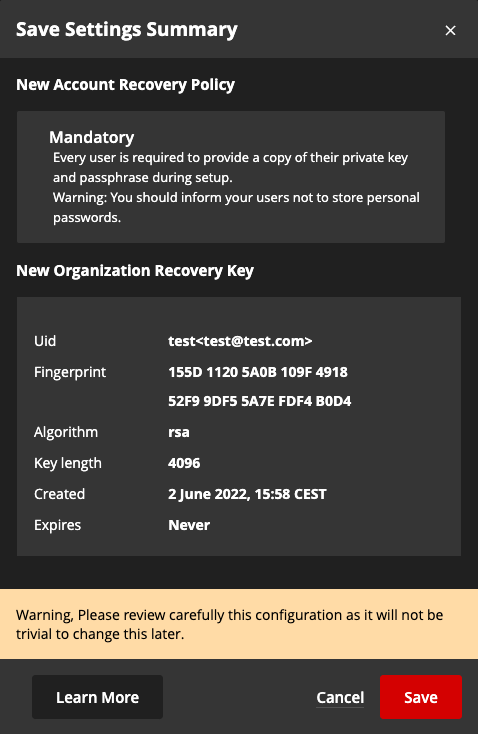How to configure Account Recovery
Requirements
You can follow this procedure if you are meeting the following requirements:
- You are running Passbolt Pro >= v3.6.0 or Passbolt Cloud.
- You have an active administrator account
How does it work?
Account recovery is a feature introduced with passbolt v3.6.0 that helps users to recover their accounts in case of recovery kit or passphrase loss.
Depending on the organisation policy, all users will be able to deposit an encrypted backup of their private keys in passbolt. Backups that can only be unlocked cryptographically by the organisation administrators having in their possession the organisation recovery key.
Enable account recovery
To enable account recovery for your organization, navigate to the account recovery administration page: * Administration > Account recovery*.
Choose the organisation policy
By default, the feature is disabled. To enable it, choose among the proposed policies the one that best suits your organization.
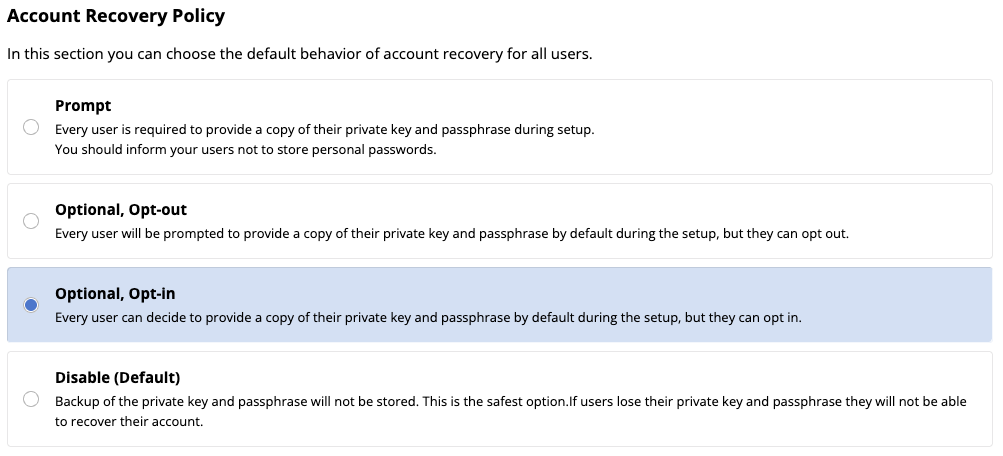
- Mandatory: as its name states, users have to subscribe to the program no matter their preferences. New users will be forced to subscribe to the program while registering for the first time while existing users will be prompted to subscribe after signing in to the application.
- Opt-out: users have the choice to subscribe or reject the program, but they are subscribed by default. Users will be able to set their preferences while registering for the first time while existing users will be prompted to subscribe after signing in to the application.
- Opt-in: as the opt-out option, users have the choice to subscribe or reject the program, but they are not subscribed by default. New users will be able to set their preferences while registering for the first time and existing users will be able to set their preference via their settings workspace.
- Disable: as the name states, the program is disabled and nobody will be able to use it.
Set the organisation key
Once you have chosen the organisation policy the next step is to set an organisation key. This key will be used to encrypt the escrow of the organisation users private keys.
Import the organisation key
This method is the recommended one as it will keep your organisation key isolated from passbolt until the moment you need it.
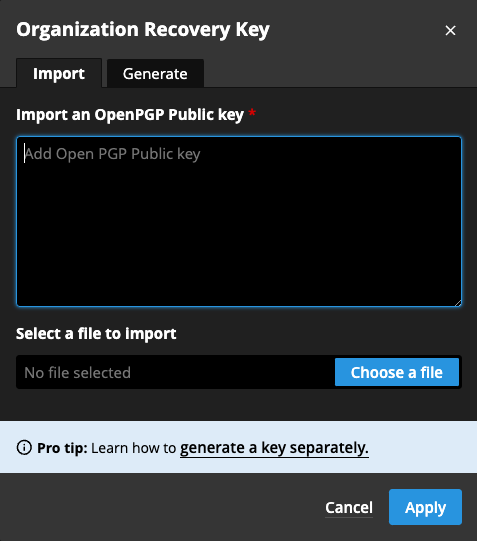
In order to be accepted, the organisation key should meet these requirements:
- The key should be public gpg key
- The key should use the algorithm RSA
- The key should have a length of 4096 bits
- The key should have a passphrase
If you do not know how to generate an OpenPGP key, checkout the following documentation: how to generate an OpenPGP key.
Generate the organisation key
If you cannot generate an OpenPGP key on your own, we got your back. In the import recovery key dialog, click on the “Generate” tab. From there you will find a tool that will help you to generate your organisation key.
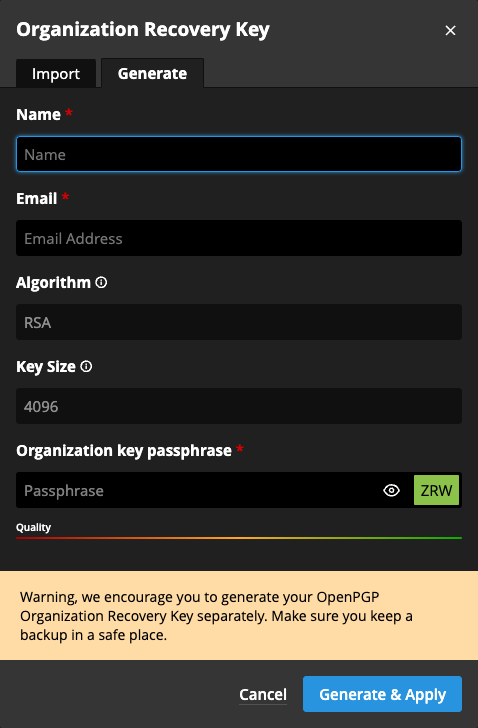
Passbolt will prompt you to save the generated key on your computer. Keep this backup offline in a safe place, it will be required later to update the organisation policy as well as to approve users' recovery requests.
Activate the policy
Once the account recovery policy is configured and its key is set, click "Save settings" to activate the policy.
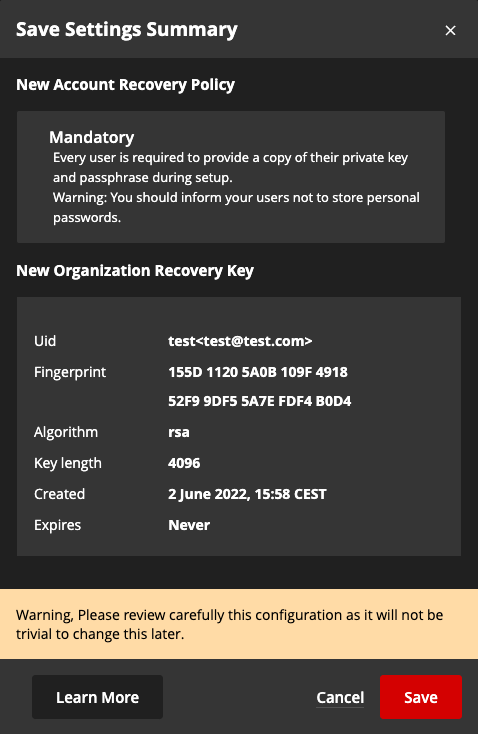
On the next step you will be prompted to review the policy. It is advised to do a careful check here before continuing.
Disable account recovery
To disable account recovery for your organization, navigate to the account recovery administration page: * Administration > Account recovery*.

Select the policy "Disable" and click on the "Save settings" button on top of the screen. You will be prompted to review the changes and then to provide the organisation key currently in use. This extra check will prevent attackers to disable then enable again the feature with an organisation key of their own.
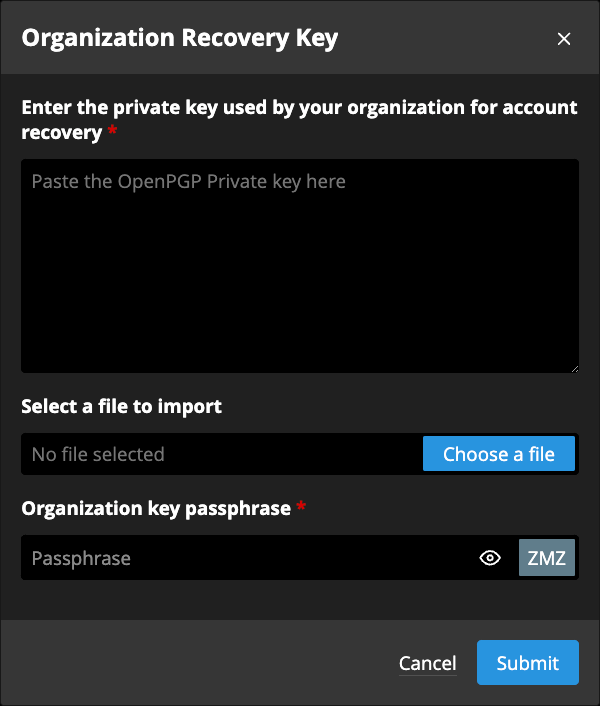
By disabling account recovery, you will truncate all the relative data. If you decide to enable it again you and the all the users will have to start everything from scratch.
Reset account recovery
If you ever lose the Organisation Recovery Key, you can perform a manual reset of the feature using the following command:
The webserver user will depend on the distribution, for this example it uses Debian. You might want to change www-data to nginx if you are using a RPM distribution.
sudo su -s /bin/bash -c "/usr/share/php/passbolt/bin/cake passbolt truncate_account_recovery_tables" www-data
By using this command to reset account recovery, you will truncate all the relative data. Furthermore, any pending account recovery request will stay uncompleted forever. If you ever decide to enable this feature again, all previously enrolled users will need to be enrolled again.
If you are using Passbolt Cloud instead of the self-hosted Pro version, you can contact our support team to obtain the relevant request form.
Update account recovery
To update the account recovery policy of your organization, navigate to the account recovery administration page: * Administration > Account recovery*.
Select the policy of your choice and update the organisation key if necessary as explained in the section enable account recovery.
Once you have made your changes, click on the "Save settings" button on top of the screen. You will be prompted to review the changes and to provide the organisation key currently in use. This extra check will prevent attackers to disable then enable again the feature with an organisation key of their own.