How can I import an SSL certificate on mobile application?
Your passbolt server must have HTTPS enabled to be able to use passbolt mobile app.
If you are using self-signed certificates, you must import your server certificate to your mobile device.
The screenshots below assume you are importing a root CA certificate (in case your self-signed certificates are trusted by a local certification authority), but the procedure remains the same in case you import server certificate.
Import certificate on iOS
Put certificate on your device and select it to install. You will be asked to review it in Setting app:
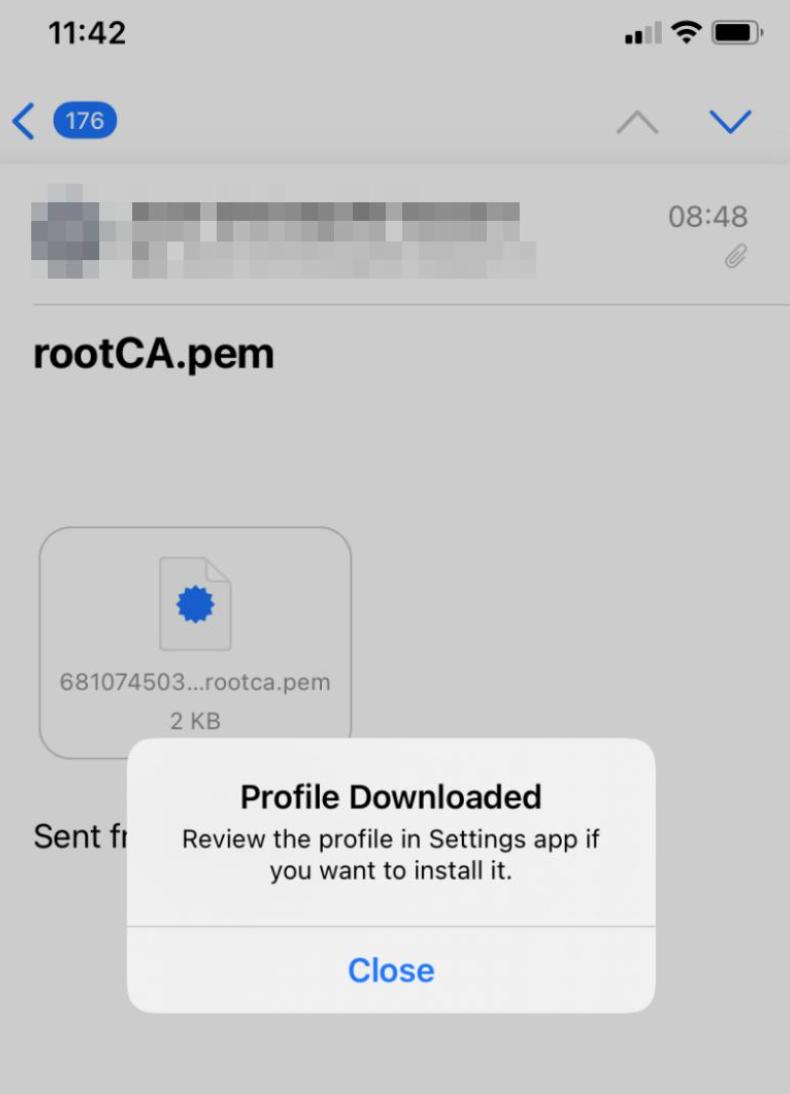
Go to Settings app and select Profile Downloaded
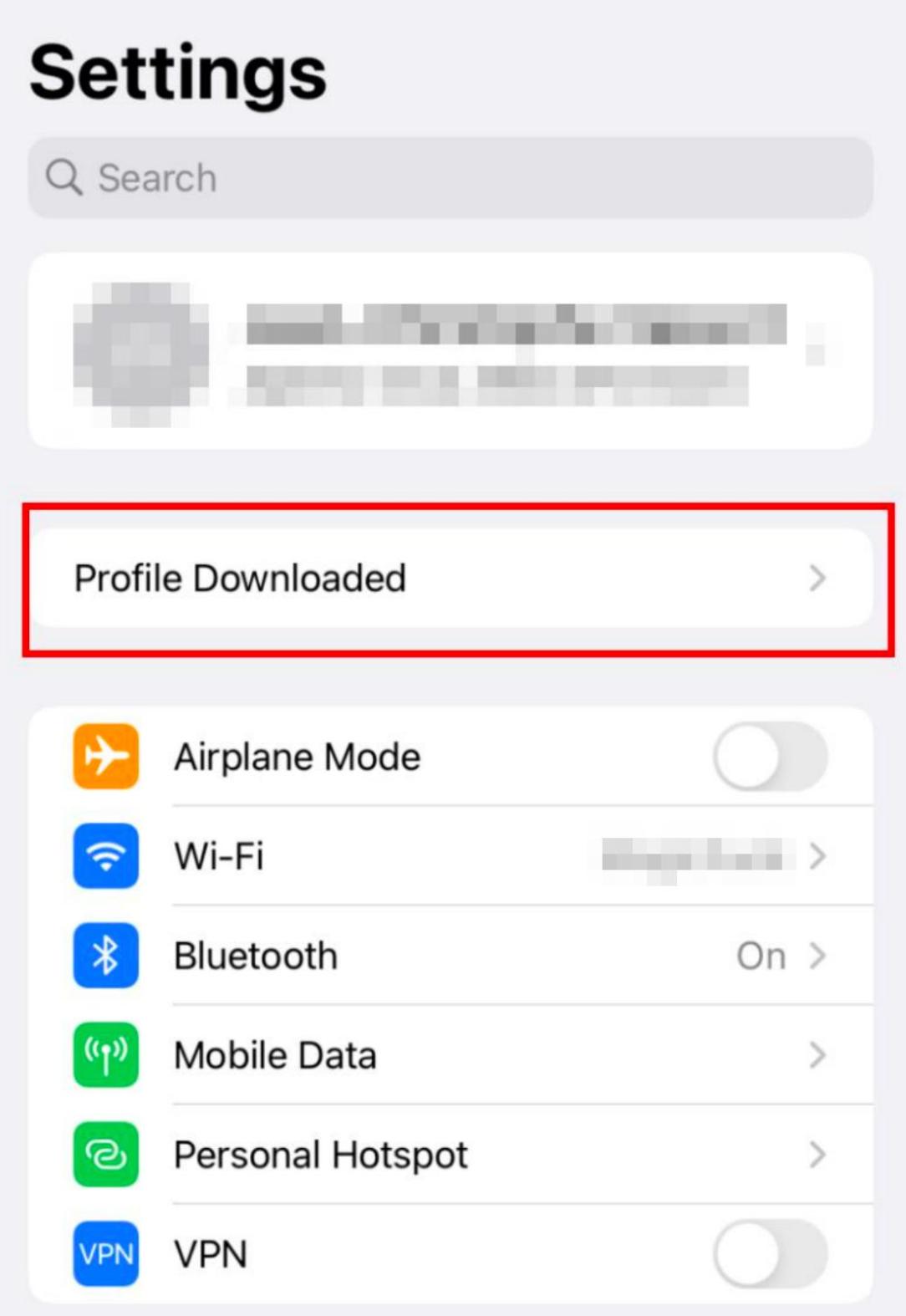
Your certificate informations will be displayed, select Install to install it:
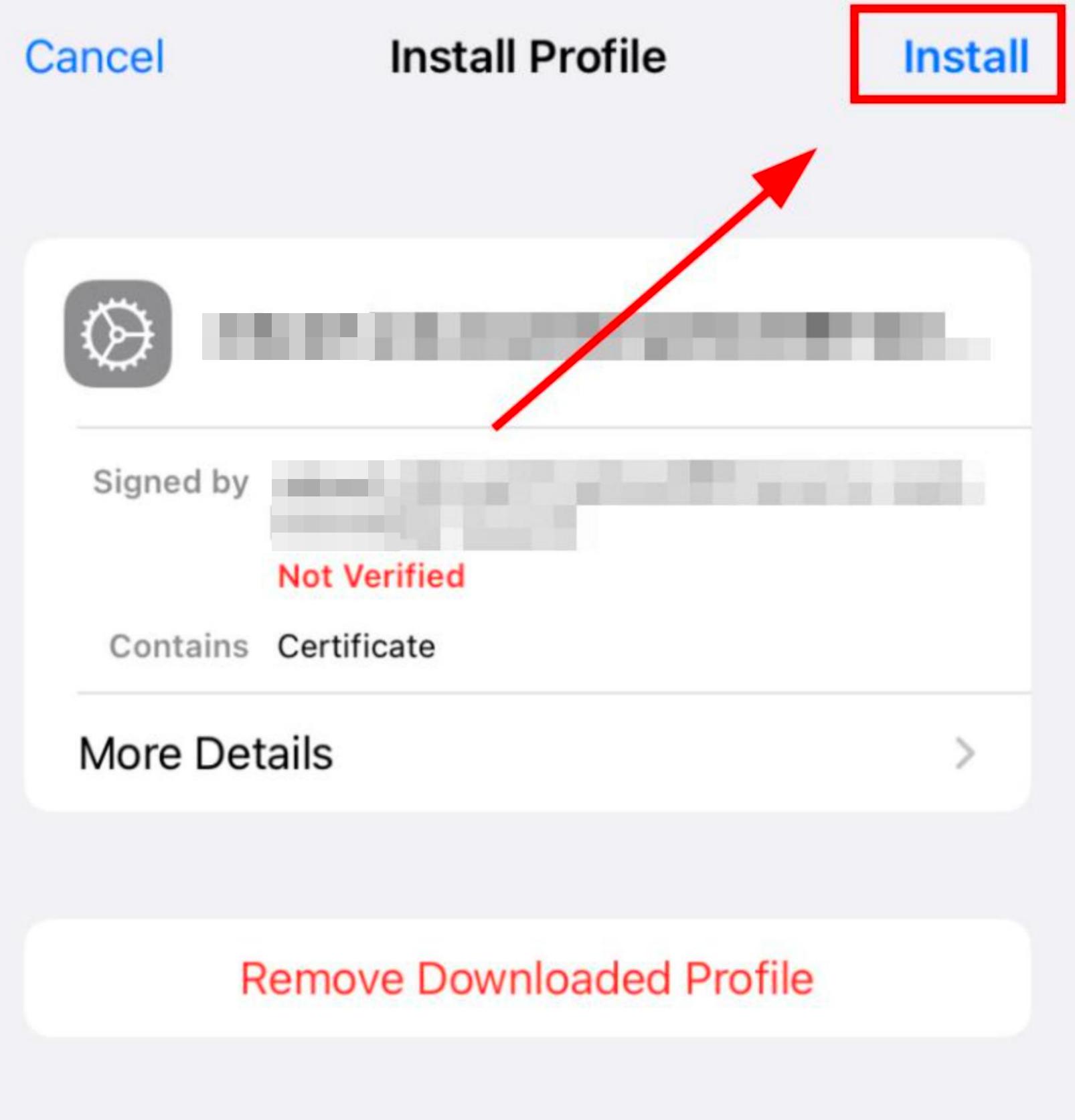
Enter your iOS passcode:
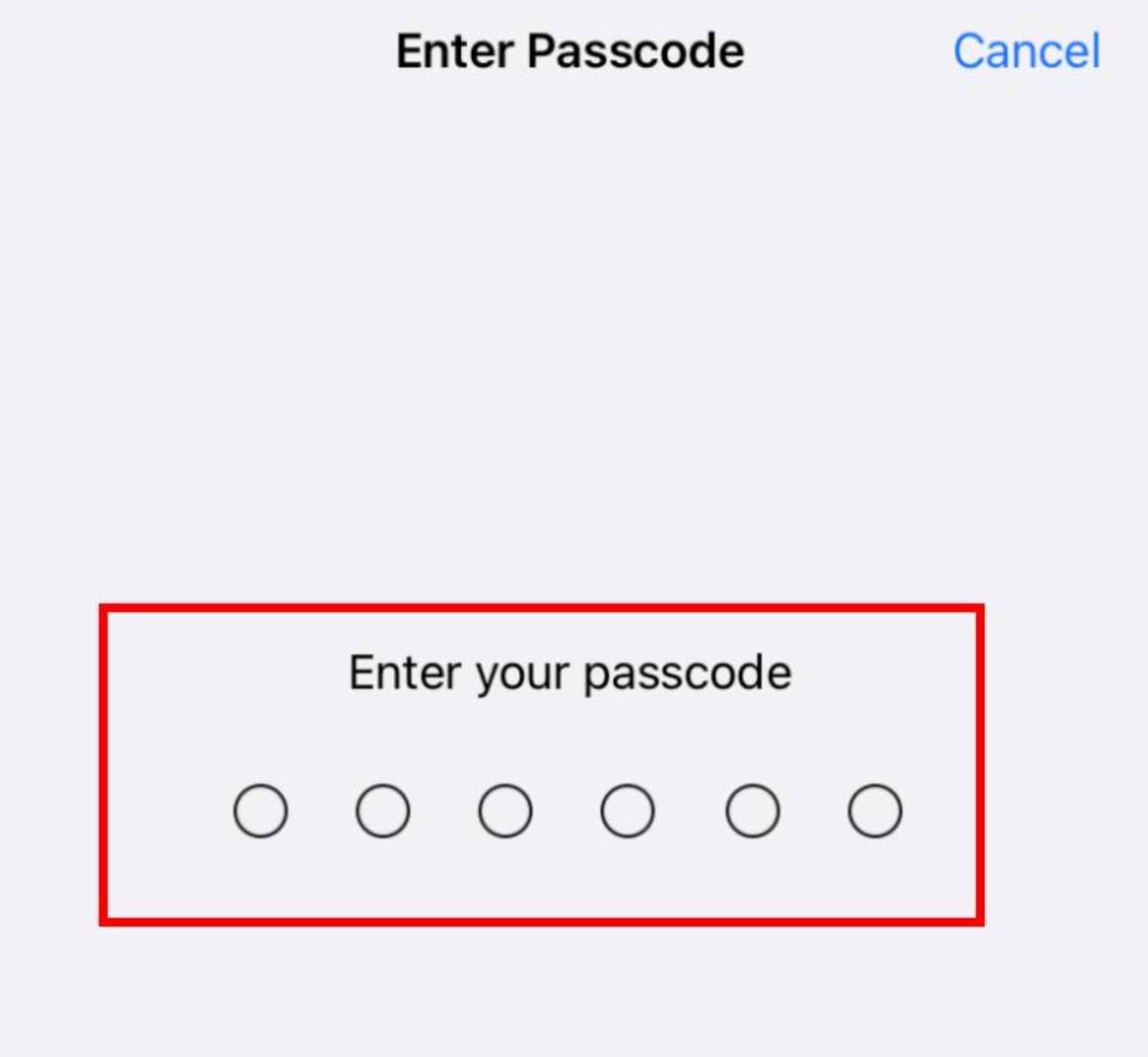
Be warned than certificate won’t be usuable until you have enable it Certificate Trust Settings, select Install
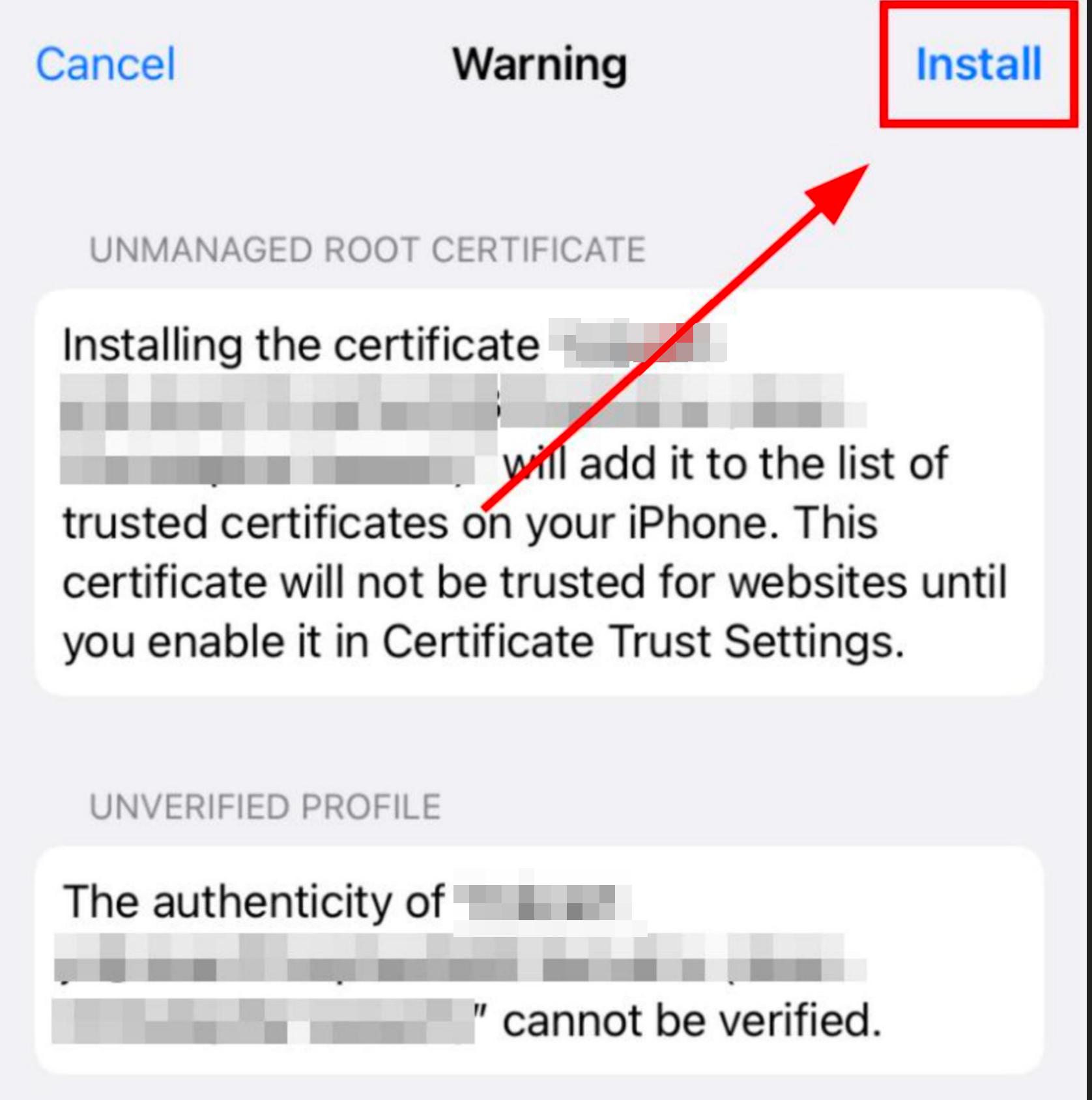
Select Install:
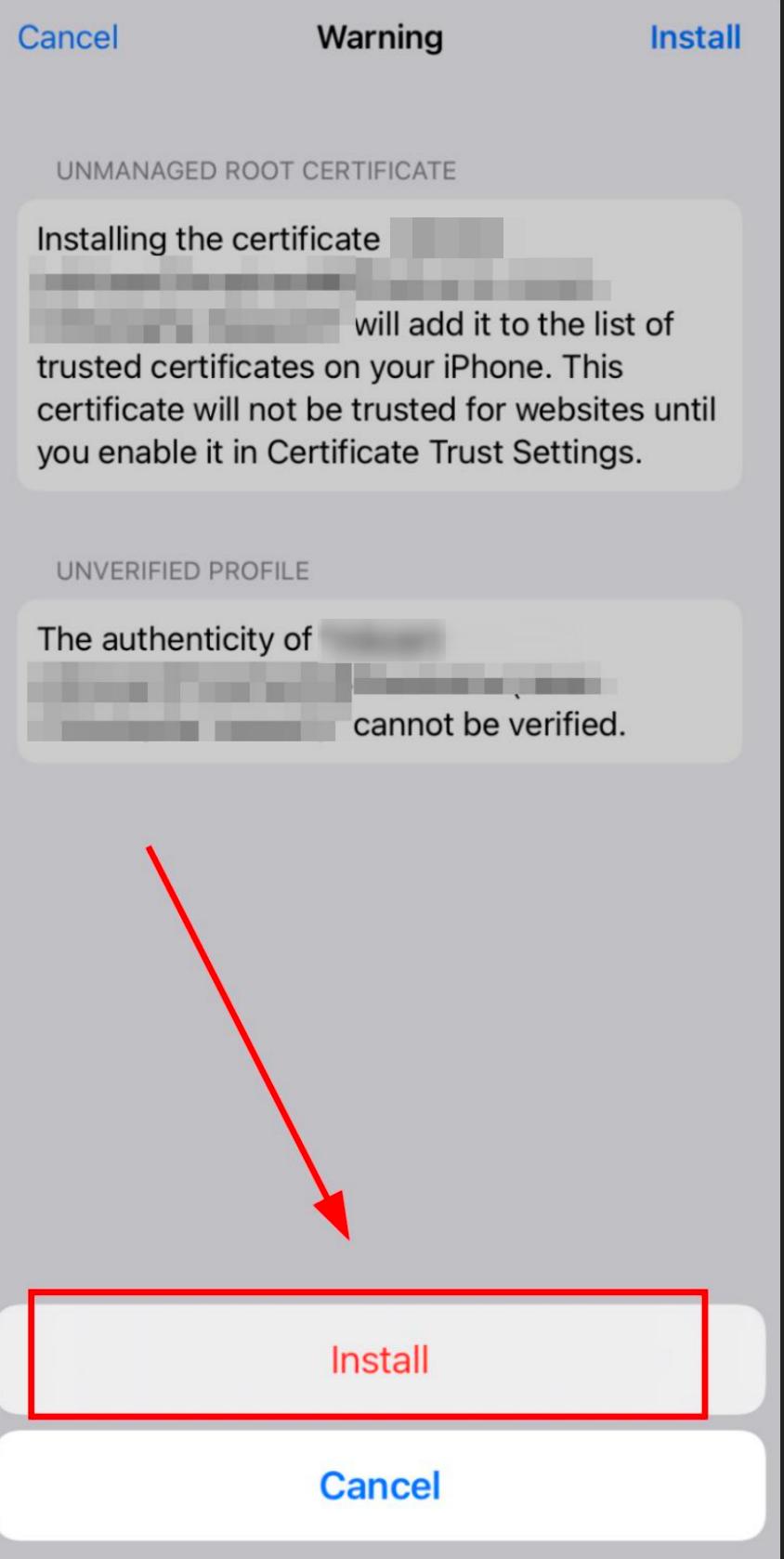
Profile is installed, select Done:
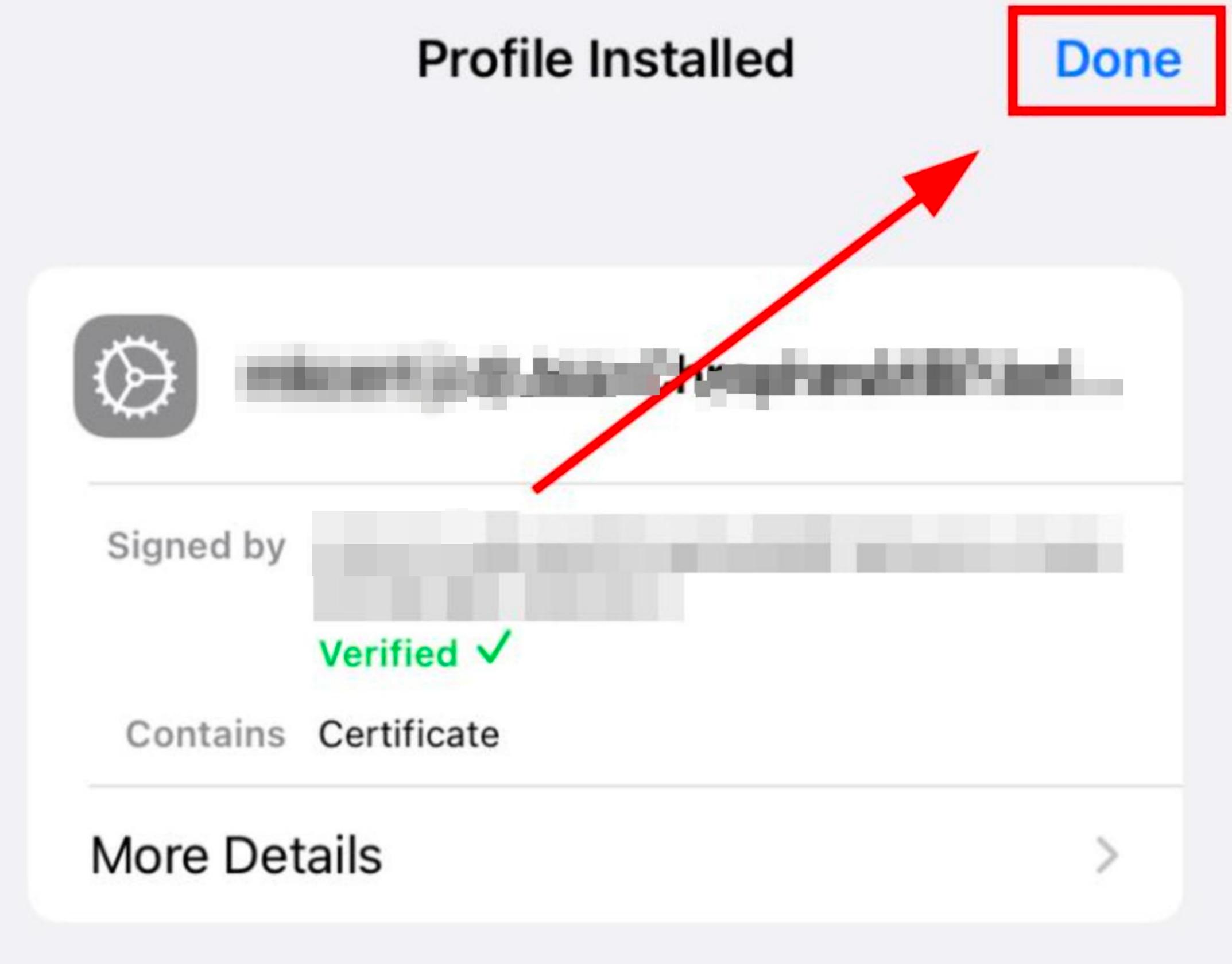
To enable your certificate, go to Setting app > General > About and select Certificate Trust Settings:
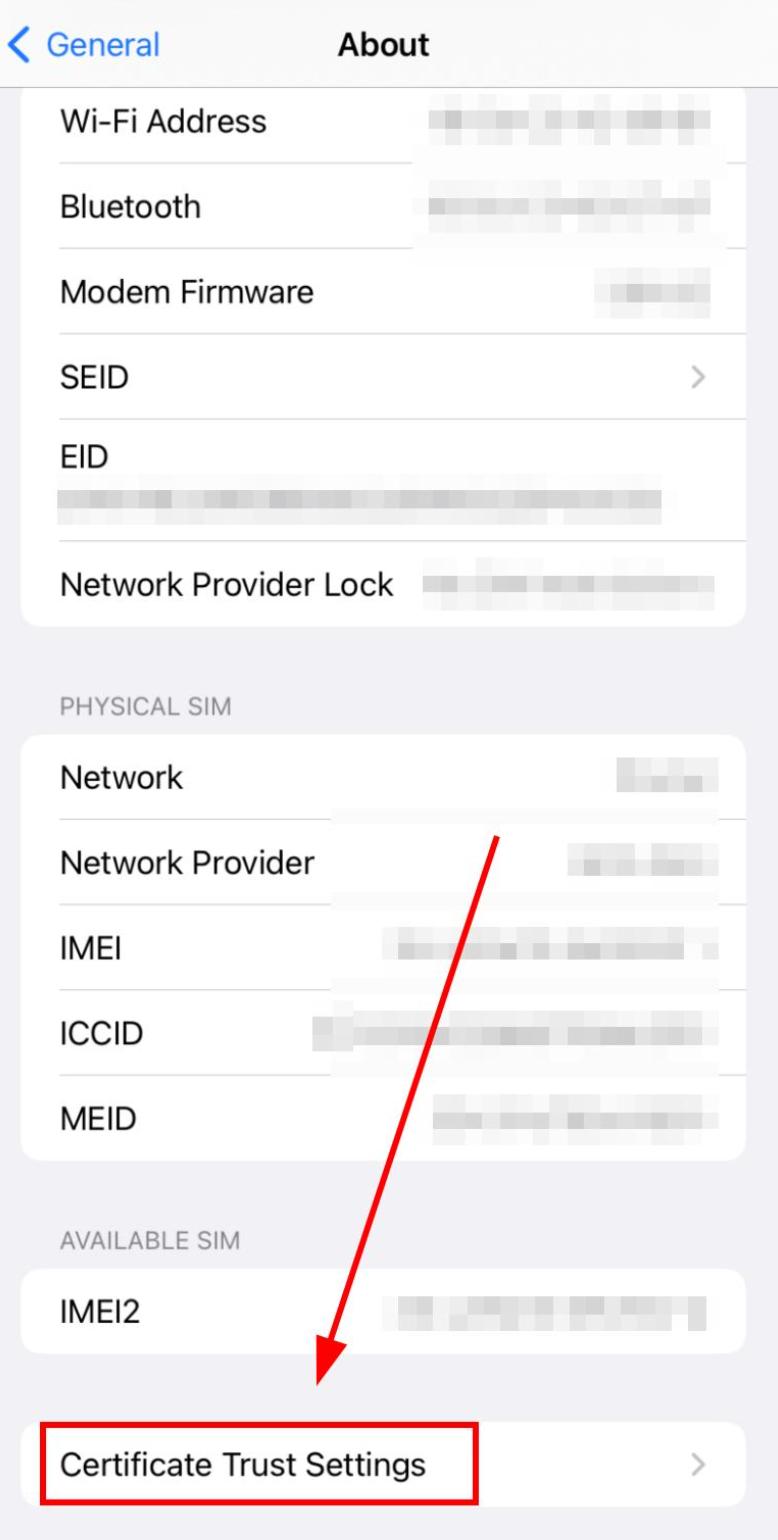
Enable your new certificate and confirm by selecting Continue:
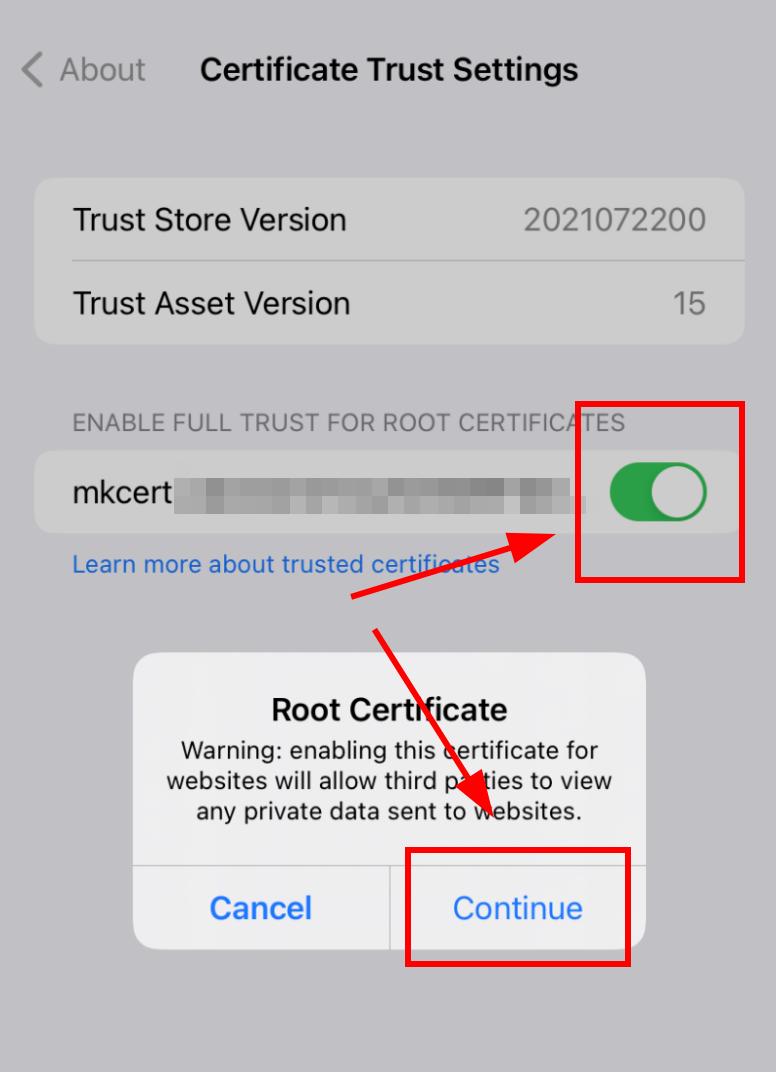
Import certificate on Android
Go to Settings > Security > Encryption & credentials and select Install a certificate:
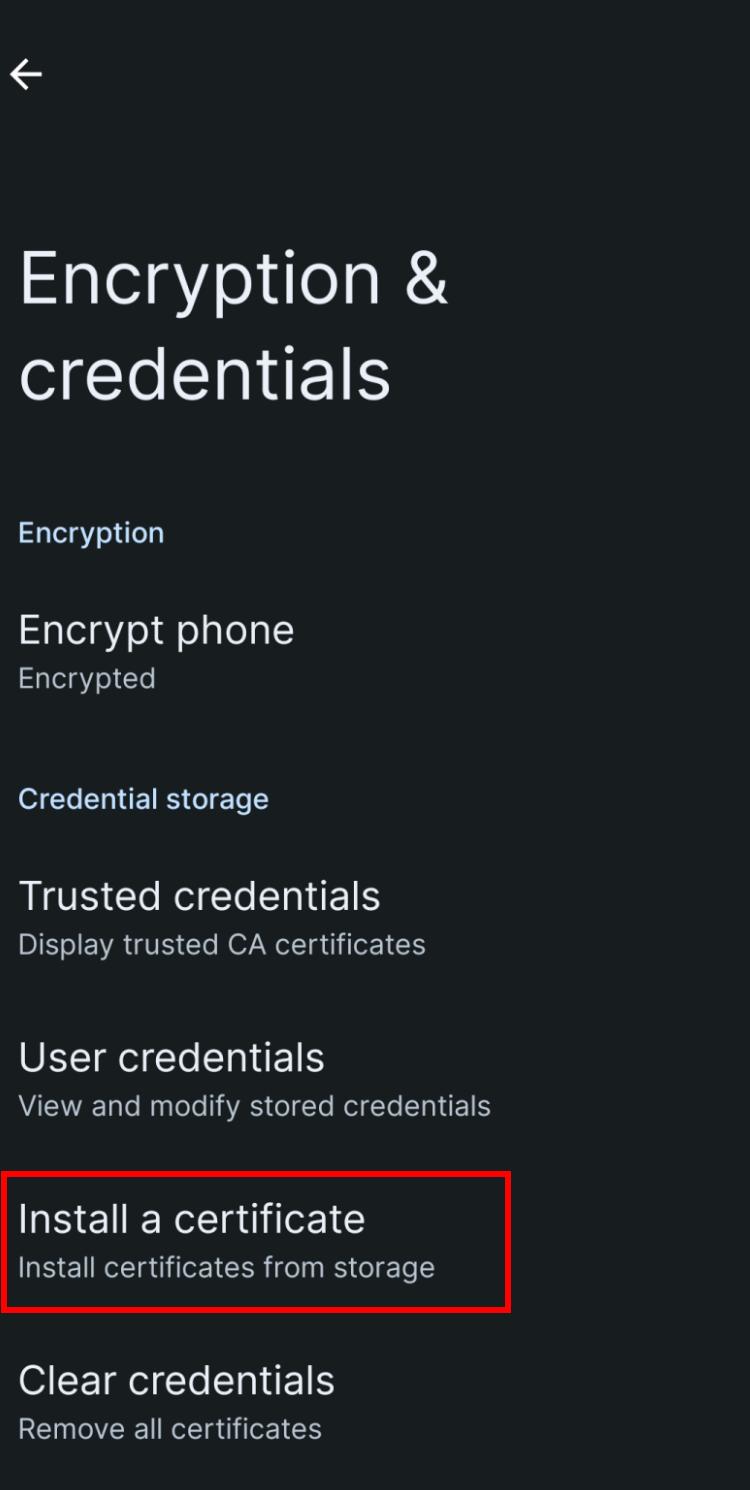
Select CA certificate:
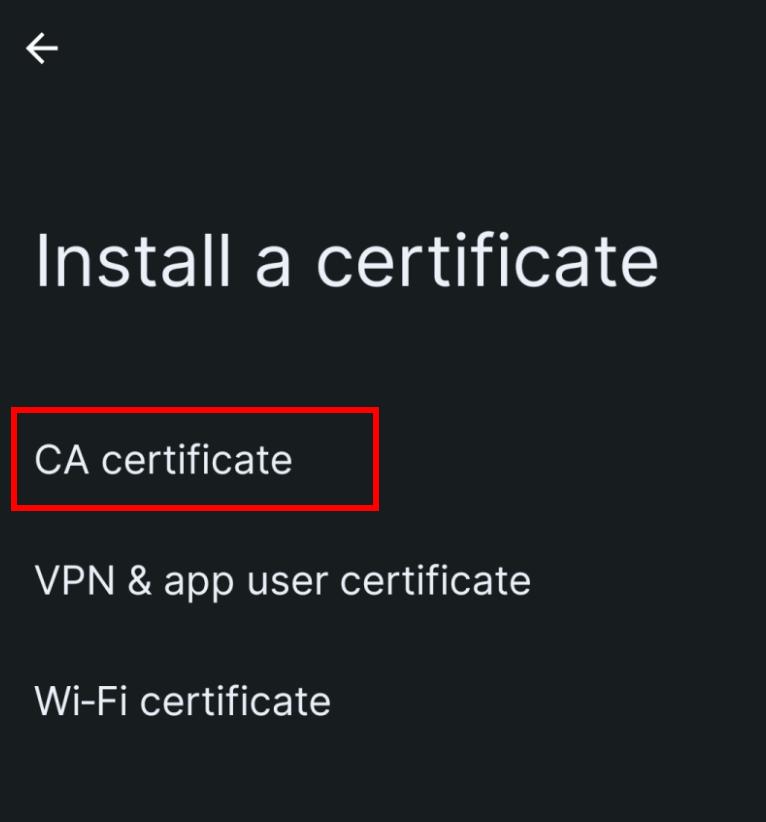
A warning is displayed, read it and only if you agree with it, select Install Anyway
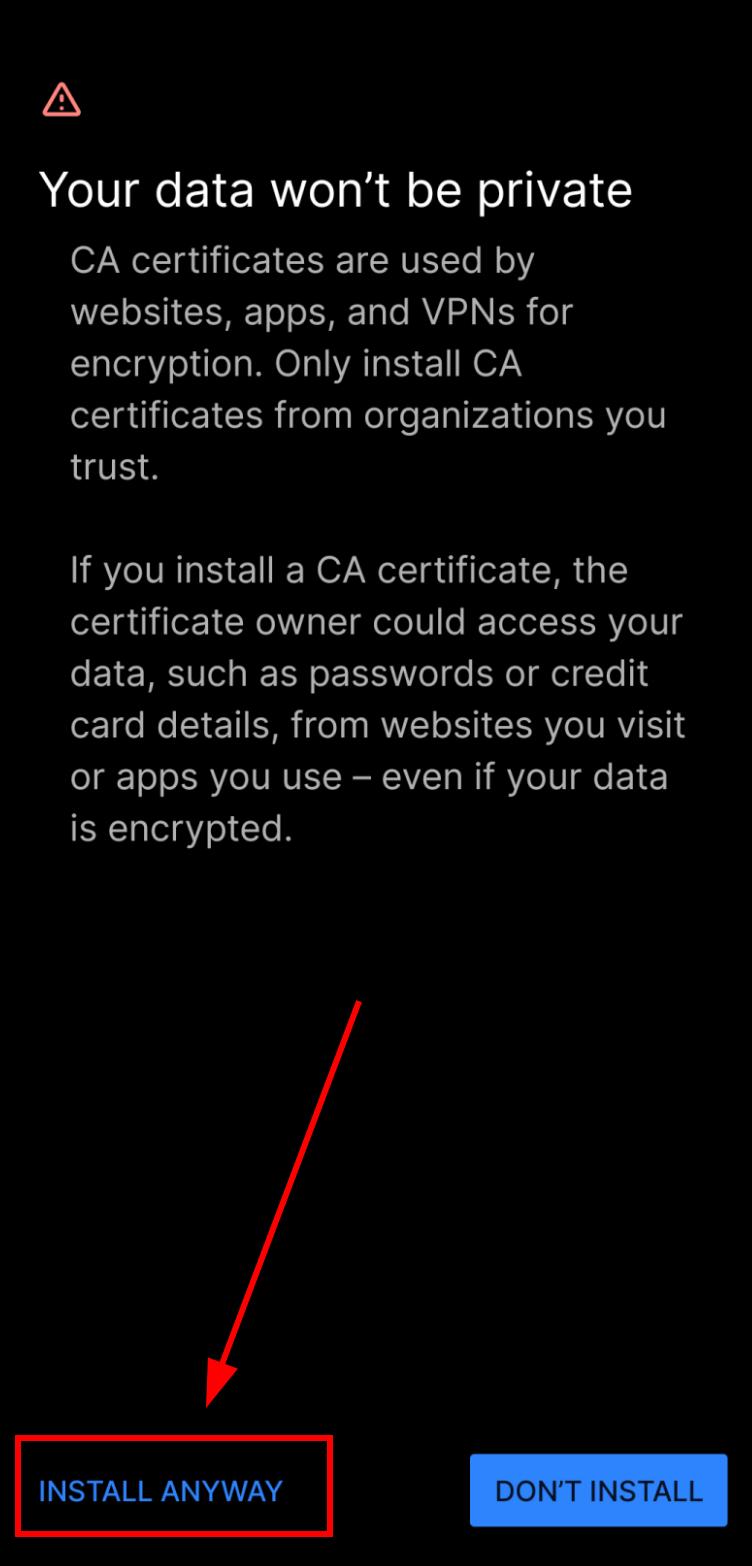
Select your certificate:
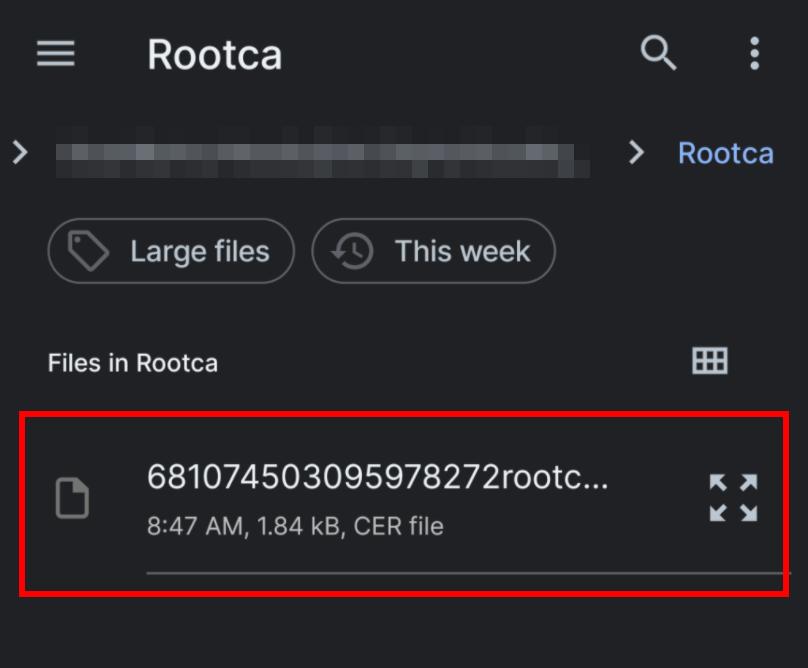
Your certificate is installed:
