Where to find various logs on your instance
The importance of the installation method
There are three main types of installations for Passbolt, and that's what you need to know before running one of these commands as they may not work for each installation.
- Package installation (Debian, Ubuntu, OracleLinux, and so on.)
- From source
- Docker
With package installation, the files will be split into two different directories, /etc/passbolt for the configuration files and /usr/share/php/passbolt for every other files and the CakePHP CLI.
If you did a from source installation, the whole directory will be in /var/www/passbolt.
If you are running Docker, please, refer to the Troubleshooting Docker guide as all is explained there.
If you are running Helm, please, refer to the Troubleshooting Helm guide as all is explained there.
API
Before running the cake tools inside docker containers, ensure you've imported the environment variables into your terminal session.
$ source /etc/environment
Healthcheck
The healthcheck is used to check whether the Passbolt system is running as expected. It evaluates various aspects of the system to ensure that all components are working properly and configured correctly. It provides a detailed report about important information such as the gpg configuration, the ssl access, database configuration, etc.
Package Installation
sudo su -s /bin/bash -c "/usr/share/php/passbolt/bin/cake passbolt healthcheck" www-data
From source
sudo su -s /bin/bash -c "/var/www/passbolt/bin/cake passbolt healthcheck" www-data
Pro tip: While running web server commands, it’s common to use www-data. However, this can vary based on your distribution. For example, nginx is used in distributions like CentOS. Always double-check what’s applicable for your specific setup to avoid errors.
Datacheck
The datacheck is a great tool as it aims to have a look at the data integrity for gpg keys, authentication tokens, groups, resources, etc.
Package Installation
sudo su -s /bin/bash -c "/usr/share/php/passbolt/bin/cake passbolt datacheck" www-data
From source
sudo su -s /bin/bash -c "/var/www/passbolt/bin/cake passbolt datacheck" www-data
Pro tip: While running web server commands, it’s common to use www-data. However, this can vary based on your distribution. For example, nginx is used in distributions like CentOS. Always double-check what’s applicable for your specific setup to avoid errors.
Status Report
The status report is in most case the best alternative if you need to gather information from the healthcheck, datacheck, do a cleanup dry-run and retrieve the server logs.
On top of executing the healthcheck, datacheck and retrieving the server logs one after the other, it also gives important information about the system itself such as the passbolt edition and version, the version of CakePHP and PHP, composer version etc.
Package Installation
sudo su -s /bin/bash -c "/usr/share/php/passbolt/bin/status-report" www-data
From source
sudo su -s /bin/bash -c "/var/www/passbolt/bin/status-report" www-data
Pro tip: While running web server commands, it’s common to use www-data. However, this can vary based on your distribution. For example, nginx is used in distributions like CentOS. Always double-check what’s applicable for your specific setup to avoid errors.
Server logs
The server logs contains mostly error and warnings such as bad request, invalid requests, applications errors, etc.
Package Installation
sudo su -s /bin/bash -c "cat /var/log/passbolt/error.log" www-data
From source
sudo su -s /bin/bash -c "cat /var/www/passbolt/logs/error.log" www-data
Pro tip: While running web server commands, it’s common to use www-data. However, this can vary based on your distribution. For example, nginx is used in distributions like CentOS. Always double-check what’s applicable for your specific setup to avoid errors.
Browser Extension
Google Chrome MV3
You can learn more about the migration to Manifest V3 here.
- Go to chrome://extensions
- Activate the Developer mode in the top right corner
- Look for Passbolt and click details button
- Open the offscreens/fetch.html link
- The new windows will appear, this is the debugger of the browser extension
- You can see from here, if there is any issue in the console tab
- Go to the network tab
- Try to reproduce the error
- Export the logs by clicking the down arrow
Warning: HAR files are text files in json format. They contain sensitive data such as your Passbolt main url or your browser version. You can’t check by opening them in a text editor.
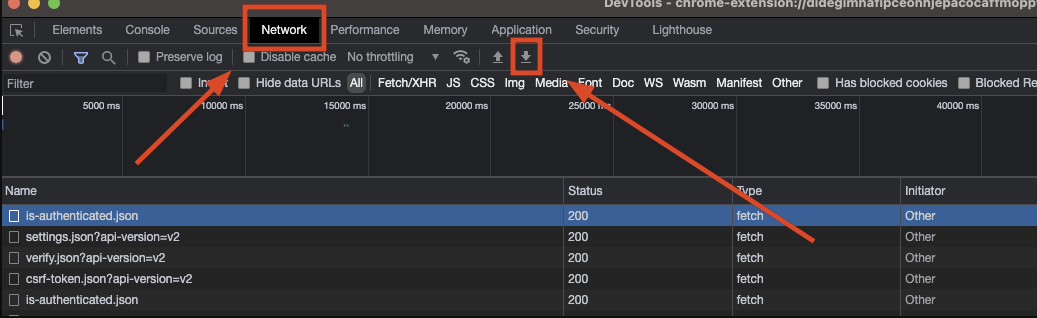
Google Chrome MV2
- Go to chrome://extensions
- Activate the Developer mode in the top right corner
- Look for Passbolt and click details button
- Look for the Inspect views and the index.html link
- A new window will appear this is the debugger of the browser extension
- You can see from here, if there is any issue in the console tab
- Go to the network tab
- Try to reproduce the error
- Export the logs by clicking the down arrow
Warning: HAR files are text files in json format. They contain sensitive data such as your Passbolt main url or your browser version. You can’t check by opening them in a text editor.
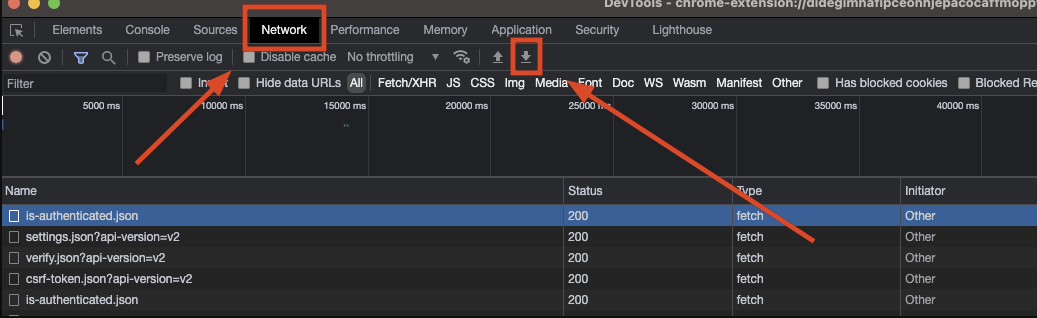
Firefox
- Navigate to your extensions by clicking on the little puzzle icon
- Click on "Manage extensions"
- You will be redirected to the extensions page, click on the little gear icon on bottom right then "Debug Add-ons"
- You will be redirected to the debugging page
- Locate Passbolt and click Inspect
- A new window will appear this is the debugger of the browser extension
- You can see from here, if there is any issue in the console tab
- Go to the network tab
- Try to reproduce the error
- Export logs by clicking right the gear icon on bottom-right then on "Import HAR file"
Warning: HAR files are text files in json format. They contain sensitive data such as your Passbolt main url or your browser version. You can’t check by opening them in a text editor.
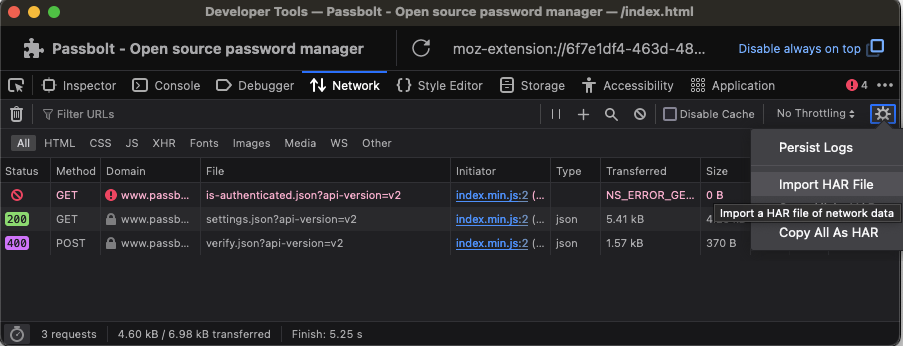
Edge
- Go to edge://extensions/
- Activate Developer mode with the toggle on the left panel
- Open up "index.html" on the Passbolt card
- Go to network tab
- Try to reproduce the error
- Export logs by clicking the down arrow
Warning: HAR files are text files in json format. They contain sensitive data such as your Passbolt main url or your browser version. You can’t check by opening them in a text editor.
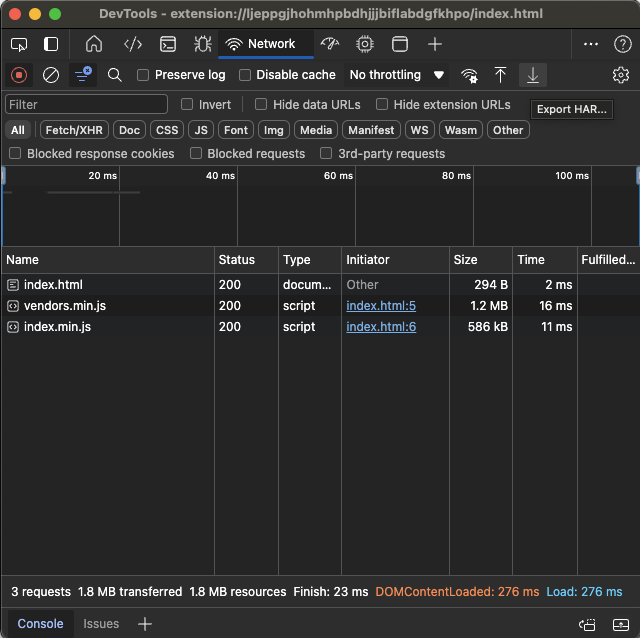
Mobile Applications
iOS
To share logs from the Passbolt iOS application:
- Open the Passbolt app
- Log in
- Go to Settings
- Select "Debug, Logs"
- Select "Access the debug logs"
- Tap "Export Logs" icon
- Redact any sensitive information before sharing with the passbolt support team or on the community forum
The exported logs will include:
- Application errors and warnings
- Network requests and responses
- Authentication attempts
- General application activity
Mobile app logs are stored locally on your device and are only shared when you export them. On iOS logs are purged each time the app is killed.
Android
To share logs from the Passbolt Android application:
First, enable log collection:
- Enable logs
- Either by tapping the question mark icon on the setup flow or sign-in screen
- Or by going inside the app into Settings → Debug, logs
- Open the Passbolt app
- Tap the menu icon (three horizontal lines)
- Go to Settings
- Select "Debug, logs"
- Tap "Export Logs"
- Redact any sensitive information before sharing with the passbolt support team or on the community forum
The exported logs will include:
- Application errors and warnings
- Network requests and responses
- Authentication attempts
- Autofill service activity
- General application activity
For troubleshooting autofill issues, enable debug logging in the app settings before reproducing the issue.