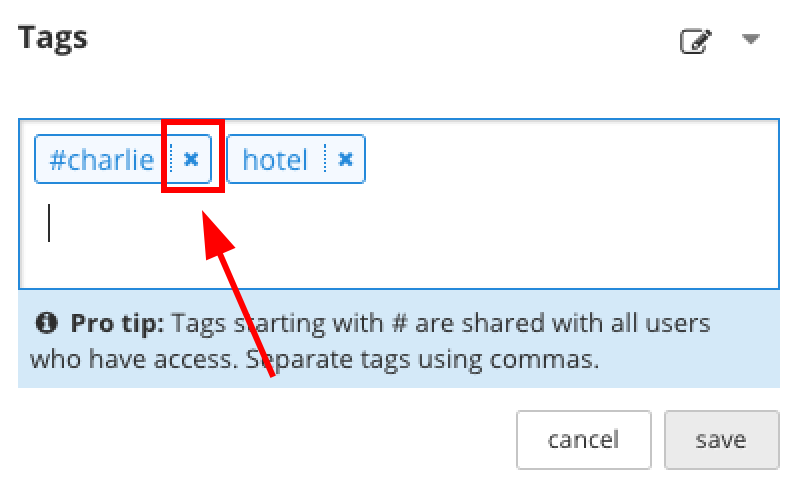Manage tags
View tags
A user can view the tags applied to a resource from the tag section in the passwords workspace secondary sidebar.
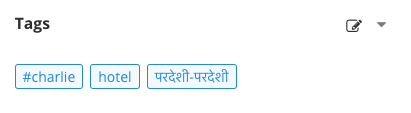
Edit tags
Tag / Untag a resource via the tags editor
Users can tag a resource by clicking on the “Tags editor” in the passwords workspace secondary sidebar.
Users will see an autocomplete with a list of proposed tags when adding/editing tags to promote tag reuse. This autocomplete is updated for each letter typed starting with the first one. When clicking on an autocomplete list item, the tag is added. It is possible to select autocomplete list items using keyboard keys.
By default, tags are set to be personal. It is a way for users to organize their passwords (their own and shared ones) following their own personal classification. Any resource can be tagged by users as personal.
If using the prefix “#” a tag can be shared to everyone with access to this password. Users must be able to update a resource to be able to create a shared tag on it.
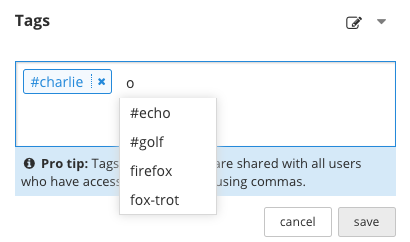
Tag a resource by dragging it on a tag
A user can tag a resource by dragging a resource from the grid on a tag in the “Filter by tags” section in the primary sidebar.
Rename tag
A user can rename a tag by opening the contextual menu of a tag in the “Filter by Tags” section of the primary sidebar.
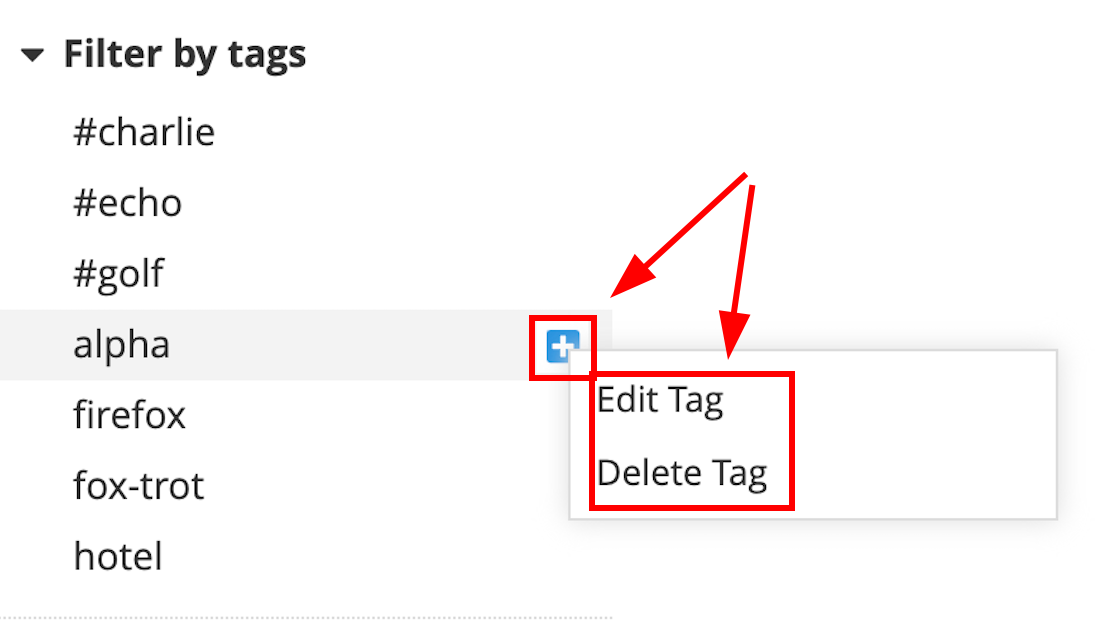
By clicking on “Edit Tag”, a dialog will therefore be shown to the user.
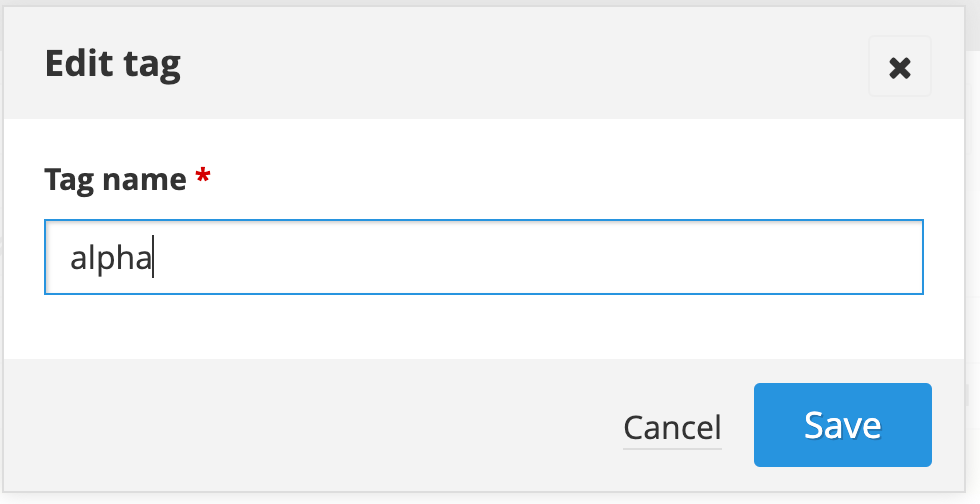
Delete tag
A user can delete a personal tag by opening the contextual menu of a tag in the “Filter by Tags” section of the primary sidebar. To prevent someone from removing a tag by mistake, we request the user to confirm the delete action.
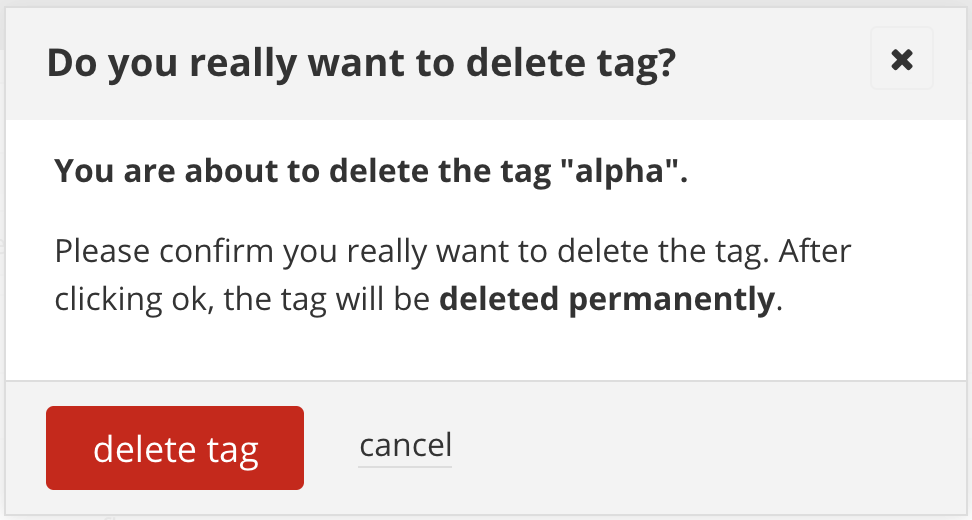
You cannot delete shared tags from contextual menu of the “Filter by Tags” section. On each resource of the shared tag you want to delete, you have to manually remove it from the tags editor.